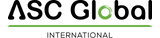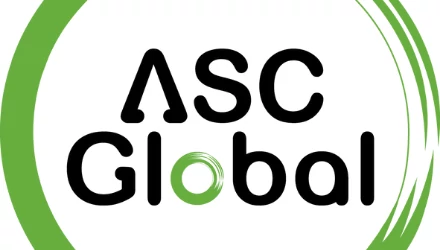What does this mean?
EniCom communicators, recommended for 4G security and fire protection applications, transmit signals to monitoring centres, ensuring redundant transmission paths. The primary transmission route is via the Ethernet network, with mobile networks (GPRS, LTE) available as a backup.
Since EniCom communicators connect to the cloud service immediately after powering on, you can program the EniCom module remotely via a cloud connection using the EniCom Tool software. This capability allows you to access settings anytime and customize them to your needs. This cloud connection feature is independent of the specific application and the configured reporting routes.
Why choose the EniCom communicator?

- Redundant transmission: The Ethernet network is the primary signal route, with the mobile network (GPRS, LTE) as a backup.
- Cloud-based remote access: The EniCom Tool software allows you to access and modify device settings anywhere via a cloud-based connection.
- Remote output control: Thanks to the module and applications, EniCom is also suitable for remote control, and the output status is visible in the application.

Hogyan működik a távoli programozás?

How does remote programming work?
- Open the EniCom Tool software and enter the security code.
- Enter the module ID in the Cloud connection window.
- Click the "Connect" button, and you will have access to the module's technical parameters.
Why is the cloud connection functional?
- Instant connection: Settings can be modified anytime, and the communicator can be easily managed via the cloud.
- Simple configuration: Create a configuration file that can be easily uploaded to the communicator through the cloud.
- Remote access: Thanks to the cloud service, users can access devices remotely by registering and installing the appropriate application.
Available for all EniCom communicators:

Download the latest version! We recommend constantly checking that you have installed the latest version of the EniCom Tool software. The free download is available on the website.
Need further assistance? The EniCom Tool help section provides detailed guidance on using the settings. If you have additional questions, feel free to contact our staff.